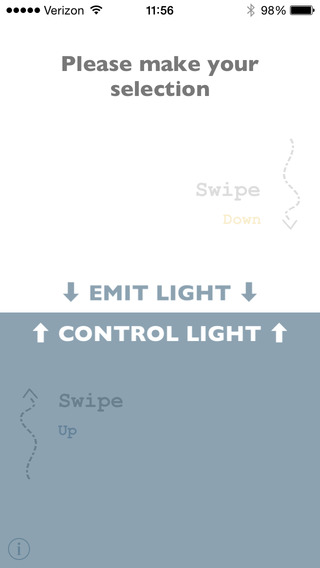Use Aurora to create a mobile discothèque of light. It may be useful, for instance, when throwing a private party, setting mood lighting for your midnight get-together, or just casually joining or starting a silent rave. Features & instructions below.Note that a free version of Aurora with advertising is available in select counties only (our apologies). The free version can be used on other peoples' devices if you want to use them in addition to your own but don't want to pay for Aurora again. The free and paid versions can be used interchangeably for any of the connected devices, so if you purchase the paid, ad-free version under one account you can connect to other devices (e.g., those of friends or invitees) running on the free version (as “light emitters”).A few fun examples:Professional D.J.s in clubs can use Aurora to interact with their audience and “jockey” light as well as sound, all the while keeping their audience engaged by “shocking” (sending a short vibration) to their audience members (who are ideally holding their devices in the air). Aurora is also useful for the same reasons to D.J.s in private settings, such as a private party, allowing the hosts to remotely use their guests’ iOS devices as a replacement for expensive lighting systems (either for mood lighting or for a dance floor), in effect making their home temporarily “connected.”Our favorite use is for individuals in “flash mobs.” Aurora does not interfere with music being played in other apps, so it allows those gathering at night to enjoy a special iOS benefit in addition to streaming/playing their music—a literally mobile discothèque of light.Instructions (to be a light jockey):(1) Install the app (free or paid versions) on two or more Bluetooth devices (BLE, v. 4.0) (2) Run the app and chose “control” light on one device and “emitter” on all others, put the control device in front of you and ideally have your audience hold their respective emitter devices in the hand as they dance etc.(3) As the disk spin the color (left disk) and brightness (right disk) of the “emitter” devices changes. The speed of each disk’s autorotation can be adjusted by moving the corresponding slider directly below.(4) Interact with your audience: (4a) “Jockey” (i.e., sporadically rotate, clockwise or counter-clockwise against the auto-rotation or with auto-rotation off) the two movement of either disk. You can temporarily “suspend” your audience by slightly moving the disk counter-clockwise and holding;(4b) Single tap on the circle to the top-left of the color disk (i.e., left disk) to enter 1-2 seconds of “blackout” mode, wherein the devices and your audience are left in the dark, literally. Double for ~2x the “blackout” duration;(4c) “Zap” you audience to liven the crowd by tapping on either the right or left disk to vibrate the “emission” devices that your audience members may be holding.(4d) Single- or double-tap on the lightning bolt to the upper-left of the brightness disk (i.e., right disk) to change the way brightness changes on the emitting devices: If the lightning bolt is white then the brightness disk’s rotation will change only the brightness of emitting devices’ torches (flashlights), if it is black (as after a single-tap from the white mode) then the brightness of the emitting devices’ screens will be the inverse of that of their torches, if it is green (as after a double-tap from any mode) then the brightness of the screens and torches will be the same and change at the same rate. Tap once on the lightning bolt if the bolt is either green (same brightness) or black (inverted brightness) to return to the white (torch brightness only, the default mode).
免費玩Aurora Mobilis (without Ads) APP玩免費
免費玩Aurora Mobilis (without Ads) App
| 熱門國家 | 系統支援 | 版本 | 費用 | APP評分 | 上架日期 | 更新日期 |
|---|---|---|---|---|---|---|
| 未知 | iOS App Store | 1.0 App下載 | $0.99 | 2014-08-21 | 2015-06-04 |