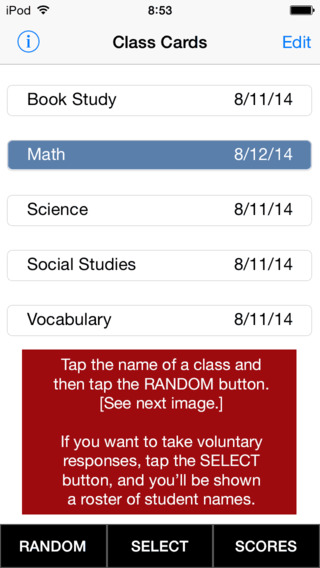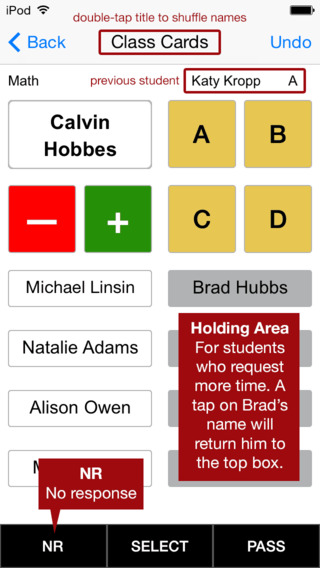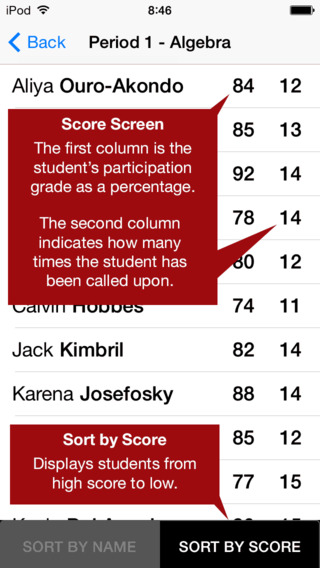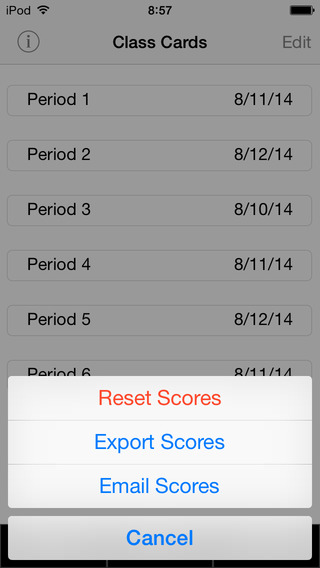Class Cards is an easy-to-use yet extremely effective app for boosting student engagement during lessons and discussions. Based on the book I wrote by the same name, this indispensable teaching tool will put your students in the palm of your hand.After entering the names of your students—or importing a .txt file list of students for each class—the app will display a randomly generated list of students. (See screen shots.) You’ll see the name of the student to call upon at the top of the list and the names of the next four students to call upon below that. (Knowing who is next enables you to better meet their needs.) There's even a holding area where you can move the name of any student who would like more time to develop a response.The six score buttons displayed on the screen enable you to easily record the quality of each student's response. (See screen shots.)Cumulative scores—shown as a percentage—can be checked at any time and can even sorted from high to low so that you'll know who deserves a pat on the back and who needs a bit of encouragement. Note: A privacy screen allows you to share scores with a student without him seeing the scores of other students. (See screen shots.)An added feature is the ability to export scores to the secure ClassCardsApp.com website for viewing or printing. You can also email yourself scores for all classes or a selected class. Version 1.1 update- displays students' scores as a percentage- double-tap on the Class Cards title bar to shuffle names- absences are automatically cleared before the beginning of the next school dayVersion 1.2 update- select the student to call upon1) Tap the Select button at the bottom of the screen. 2) Scroll through the class roster and tap the name of a student. 3) Tap a score button to assign a grade for the response.- email yourself scoresA tap on the Scores button will allow you to email yourself scores for all classes or a selected class.Version 1.3 update- fixed iOS 5 compatibility issueVersion 1.4 update- adjustable score values for the six score buttons (enter values in settings)The default values are:A = 95; B = 85; C = 75; D = 65; PLUS = 100; MINUS = 12.5- return students to queue (on/off in settings) Turning on this feature will cycle the names of called upon students back into the pool of students to call upon. The default setting (off) removes students who have been called upon so that the name boxes eventually empty. When all of the boxes are empty, you’ll know you’ve called upon everyone.- info screen added with quick links Mobile-friendly User Guide ClassCardsApp.com NewManagement.com (my website about effective teaching) Rating Class Cards in the App store Emailing meVersion 1.5 update- Import class lists using a simple .txt file. - Share class data with another device. 1. Import class lists using a simple .txt file. Tap the info button in the main screen and you’ll find a new link that shows you how to import a class roster.2. Share class data on more than one device Since you can now import class lists, you can transfer class data from one device to another. All you have to do is email the scores for a class. This will generate a .txt file attachment with: 1) the name of the class; 2) the students in the class; and 3) their current score information. You then open the email in another device that has the Class Cards app installed and tap on the attachment icon, you’ll be able to import the class and add it to your list of classes in the Class screen. ========================================================For more information about this app, check out the mobile-friendly user guide. (ClassCardsApp.com/Mobile)
免費玩Class Cards – Teaching Tool for Student Engagement APP玩免費
免費玩Class Cards – Teaching Tool for Student Engagement App
| 熱門國家 | 系統支援 | 版本 | 費用 | APP評分 | 上架日期 | 更新日期 |
|---|---|---|---|---|---|---|
| 未知 | iOS App Store | 1.6.1 App下載 | $4.99 | 2010-09-28 | 2015-06-04 | |
| 美國 (U.S.A) | iOS App Store | 1.6 App下載 | $4.99 | 2014-08-20 | 2014-09-19 |