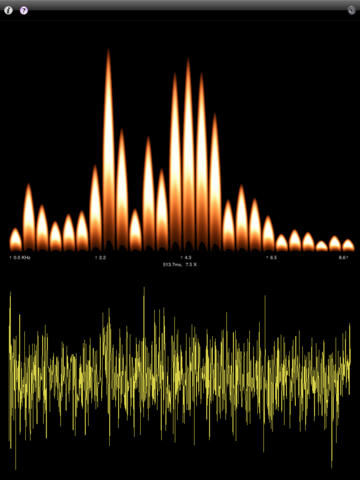Sound View - Sound You Can See !Sound View allows you to have fun with sound ! It is an Audio Spectrum Analyzer App. It analyzes sound from the built in microphone, or from an attached external microphone, and displays both the audio input signal, and the "frequency bars", which are the results of the spectrum analysis.The audio input signal is displayed in the lower view as a waveform and the spectrum is displayed in the upper view as bars indicating the strength of that frequency within the audio input signal.Frequencies range from 0 hertz to 22000 Hertz or 22K, this is the range of the iPhone, iPad, iPod microphone, and also the general range of human hearing.You can double tap either the spectrum bars, or input waveform to display only that view, fullscreen. Another doubletap will return the display to showing both spectrum and waveform. Both portrait and landscape mode are supported.A single tap will hide and display the navigation bar & scale info.By utilizing floating point audio codecs available in the iOS toolkit, the app works very well in both loud and quiet environments, across all iOS device types.You can now pinch the Waveform display to scale it. A vertical pinch will increase/decrease the height of the waveform display, but it also acts as an input gain control. The Spectrum display will react as if the input was made louder/quieter. A horizontal pinch allows you to shrink and expand the display from 17 milliseconds to infinity.You can use a horizontal pinch on the Spectrum display to zoom in/out on the spectrum bars. You can also use a slide gesture, to move the display left and right, allowing you to see specific frequencies in detail.Pinches are cumulative, so keep pinching.Concert ModeIn the settings panel, you can select Spectral Flames, which shows the spectrum bars as flames. If you switch to landscape mode and double tap the flaming spectrum bars, you see the app display fullscreen flames which respond to the sound entering the microphone. So it's much more than a "lighter app", it has more flames, and jumps to the music in the room !SettingsBy selecting the settings gear button, the Settings view appears. From here you can enable/disable the Spectral Flames and choose colors for your display.Here you can also choose between the iOS Accelerate Framework FFT ( Fast Fourier Transform ) Algorithm, or the original Sound View FFT Algorithm. This algorithm is used to determine the frequency bar heights displayed.You can choose a linear or logarithmic horizontal scale. Logarithmic shows the lower frequencies best, it uses 63 spectrum bars, which for now is the only setting.The magnification slider allows you to control height of the spectrum analyzer bars. Depending on the number of bars configured each spectrum bar represents a different number of frequencies, and therefore its value varies with the number of spectrum bars. Ideally the spectrum bar height would indicate the decibel level of that frequency, however each bar represents a range of frequencies, and it's value is a sum of their decibel levels.The decay rate slider allows you to control how fast the bars fall back to the bottom of the display. The control gives you full control, as the far left will let the value bar fall immediately, and the far right will not allow it to fall at all.On the next page, you can choose the number of spectrum bars and turn on or off the audio filter. The filter averages 64 full spectrum samples and removes those averages from the output. This allows some background noise to be removed from the display. The resample button allows you to control what gets sampled as background noise. With the new 32-bit floating point audio in use, the filter is mostly unnecessary, as the input is so clean, but I left it in there for more stuff to mess around with. ★ This app does not work concurrently with the Music app nor does it play music.
| 熱門國家 | 系統支援 | 版本 | 費用 | APP評分 | 上架日期 | 更新日期 |
|---|---|---|---|---|---|---|
| 未知 | iOS App Store | 2.4 App下載 | $0.99 | 2010-07-09 | 2015-06-04 |