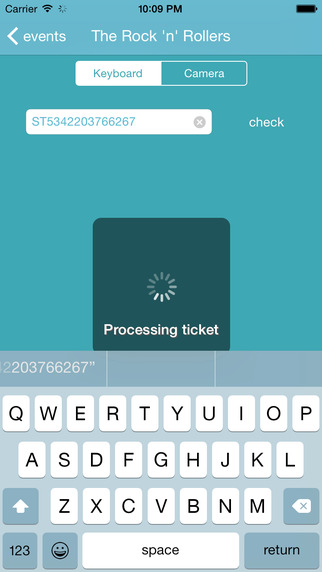With the Stager Scanner you’ll have the ability to scan and validate Stager e-tickets. The app works on your iPhone and iPod and operates on devices running iOS 7 and newer. For your iPod, you need a Wifi connection as for an iPhone, the app works with Wifi, 4G, 3G and even with a GPRS connection.There are several ways to scan tickets with the app. These are explained below:Camera modeThe app features image scan capabilities. It uses the camera on your iPhone / iPod, when you select "Camera mode" on the scan screen.• At the log in screen, enter the URL of your organization, eg: organization.stager.nl (replace "organization" with the sub domain of your Stager account);• Then you can log in with the username and password that you use for your normal Stager account. Tap "log in";• In the next screen, choose the event you want to scan tickets for. • Tap at the top of the screen on the button with the text "Camera". It is positioned just below the event name;• From this moment on you have the opportunity to scan tickets. Your camera may need a second to focus. After each scan, a notification appears on your screen to tell you whether the ticket is valid or not. It also shows why a ticket is (no longer) valid.Keyboard modeIt is also possible to enter bar codes manually or by means of a Bluetooth scanner - the latter is a lot faster.• You follow the same log in procedure, as explained above;• You will automatically start with the Keyboard mode. This also shows at the top of the screen. Under the name of the event you’ll see that the button with "Keyboard" is selected;• From this moment on you have the opportunity to scan tickets. You can fill in the numerical code that you can find on the ticket using your keyboard and hit the “check” button behind the input field.• After submitting each code, a notification appears on your screen to tell you whether the ticket is valid or not. It also shows why a ticket is (no longer) valid.Bluetooth ScannerThere are data collectors for sale that you can link to your iPhone / iPod via Bluetooth. These can be connected to your iPhone or iPod to function as external keyboard. When a bar code is scanned, the Bluetooth scanner enters the numerical code automatically in the input field. The Stager Scanner app detects this input and automatically will automatically validates the ticket.• In the manual of the Bluetooth scanner you can (generally) read how you can link the scanner with your device, and how to configure it to be used with your iPhone or iPod;• To link the scanner with your iPhone or iPod, you must turn on the Bluetooth connection on your device;• Then select the device you want to establish a connection with in the list;• Next step is to tap on the icon of the Stager Scanner app on your device and follow the log in procedure as described above (log in, select the appropriate event, select "Keyboard" mode);• From this moment on you are able to scan tickets with the Bluetooth scanner. After each scan, a notification appears on your screen to tell you whether the ticket is valid or not. It also shows why a ticket is (no longer) valid.TIP: Using a Bluetooth scanner, keep your phone or iPod in your pocket and use an earpiece to hear if a ticket is accepted. So you have your hands free to scan.
| 熱門國家 | 系統支援 | 版本 | 費用 | APP評分 | 上架日期 | 更新日期 |
|---|---|---|---|---|---|---|
| 未知 | iOS App Store | 1.1 App下載 | 免費 | 2015-04-10 | 2015-06-03 |